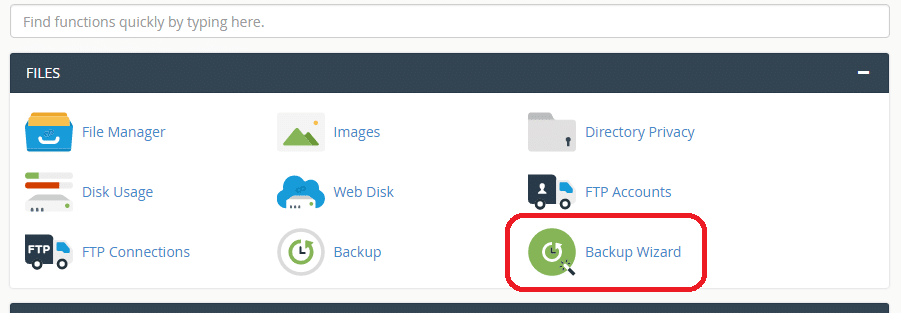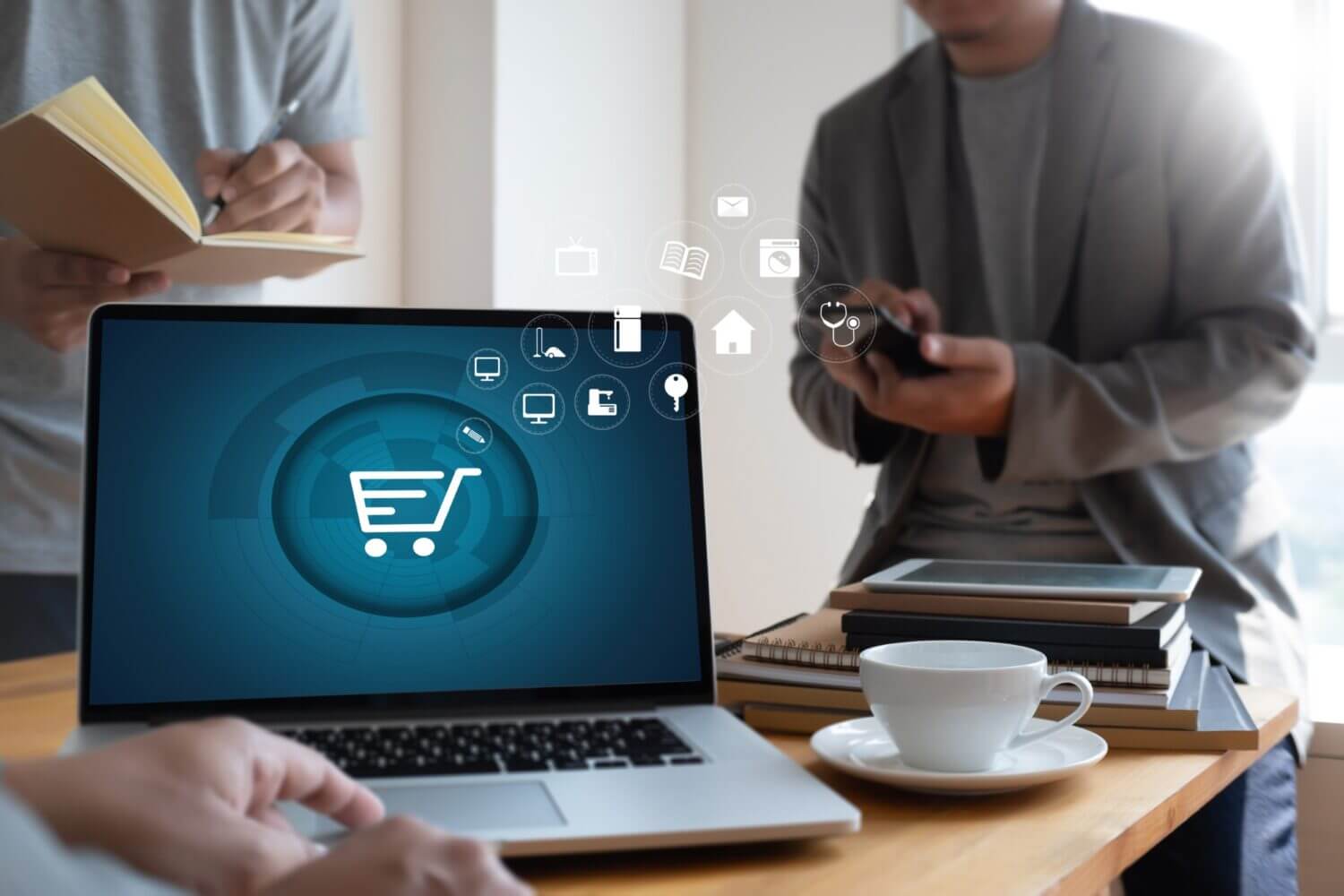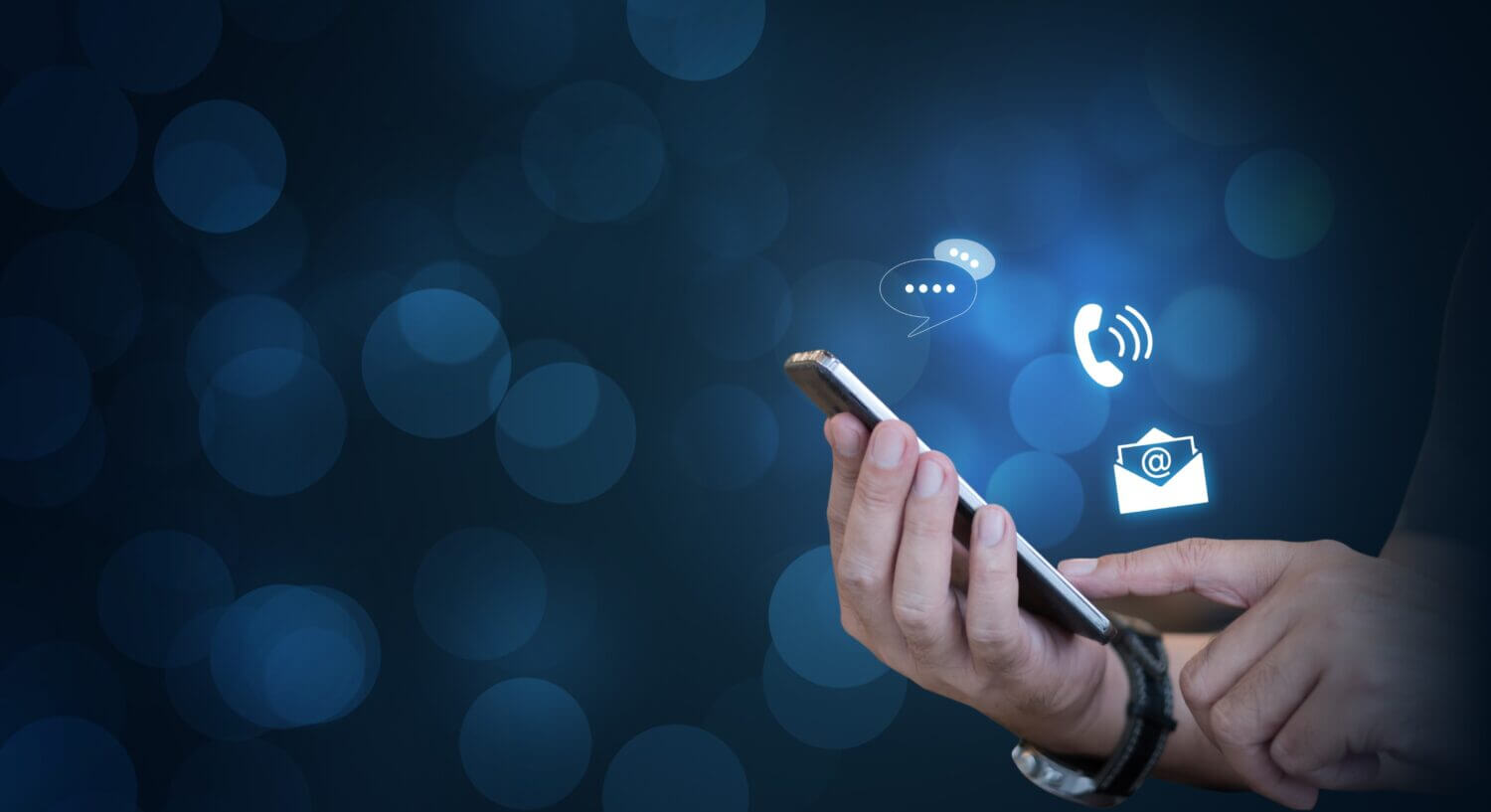Congratulations you have a WordPress website and you have started marketing it. But have you given any consideration to maintaining your website? Yes you heard me correctly, just like you would service and maintain a car, you need to ensure you are maintaining your website as well.
We come across clients often that have had a website built a few years back and they have done absolutely no maintenance since taking the website live. If your website has gone 12 to 24 months without any maintenance, then you could potentially be looking at a complete redesign (depending on the updates and their compatibility).
By performing regular maintenance on your website means that your WordPress website is always performing at its best.
When should you Perform Maintenance Tasks?
We recommend websites that have a lot of traffic, such as online stores, membership websites and Learning Management system (LMS) websites, to consider running updates every three months. For all other websites, then we recommend looking at running maintenance once every 5 to 6 months. We will now explore the types of maintenance tasks you can perform to keep your website in the best shape possible.
Step 1 (and the most important one): Creating a Backup
Backups of websites are the most important aspect of every website. If something goes wrong and you don’t have a backup then you have to start all over again. Backups afford you peace of mind when doing maintenance that should something go wrong you can always revert back to your old files.
Running a backup is very quick and simple if you are operating cPanel as a hosting environment. Simply sign into your cPanel account, go to your Backup Wizard and run a full backup. REMEMBER: Once you have completed the backup, remember to download the files and store them securely in case you ever need them.
If you don’t have access to your hosting account, then there are several plugins you could use. We recommend Backup Buddy (by ithemes) as a preferred plugin for performing website backups directly from your website.
Step 2: Check your website for Plugin, Theme and WordPress Updates
The great thing about WordPress is that it has a built-in system letting you know when there are plugin, theme and core WordPress file updates. We recommend always ensuring you are using the latest versions.
It is always advisable to contact your website designer or a member of our team prior to doing any updates. If you haven’t done an update in a long time (more than 6 months), then updating could potentially cause issues for your website once updated. It is always best to confirm what is safe to update and what could potentially cause issues.
Step 3: Spam Comments
If you have comments active on your WordPress Website then doing a clean out of your spam comments is always advisable. We advise turning off allowing “comments” on WordPress if your website isn’t a website that offers users the ability to comment on your blogs or online products.
We also recommend installing Akismet to help combat spam in WordPress. Akismet is a standard plugin we install on all websites we design right at the very start. Akismet is a free plugin and doesn’t take long to setup. If you don’t have it, then we advise adding it to your website.
Step 4: Testing Contact Forms
Things happen and you should never be complacent and simply trust your forms on your website are working. Simply go and test your forms out. Send yourself a test message or better yet, if your emails go to someone in your office then send them a funny message. A few giggles in the office never hurt anyone.
If you find your contact forms on your websites are not working, then you will need to get this fixed as quickly as possible. Our team can assist you with getting this resolved.
If you don’t have contact forms or would like a suggestion for a better contact form – we highly recommend either Gravity Forms or Contact 7 (both industry leaders, which are extremely well supported and maintained).
Step 5: Test your Website’s performance
Ensuring the best user experience when someone visits your website is just as important as maintaining your website. The faster a website responds the better experience an end user will have and the happier search engines will be.
Every time you add a plugin, create a page revision, add an image or do anything on your website it all leaves a footprint and many of these changes affect the performance of your website.
When running performance tests on your website, we recommend not just running them on your home page, run the tests on all pages on your website. Ensure that your entire website is running as fast as it can. We recommend using Pingdom tools for testing your website’s performance.
Step 6: Fix Broken Links
Linking to other people’s websites isn’t always a guaranteed thing. Stuff happens and sometimes these links get broken. As your website grows, you could find that external websites you have linked to in your older articles no longer exist.
Other types of broken links include broken images, misspelling of links and not formatting your links correctly. Broken links are not good for an end user experience and cause issues with SEO (search engine optimisation).
Step 7: Checking your Security
You need to ensure that your website is secure. Setting up security on your website has to be done by a professional but there are a few things that you could look for to see how secure your website is.
- Change your Password – creating a new password during your maintenance can help make it harder for unwanted users to access your website. You might not remember who you have given your password to and they could still have it. We see this often with clients who went offshore and then never changed their password. The people offshore still have access to their websites. Updating a password takes all of 5 minutes so don’t underestimate the power of this small little change.
- Login Path – When you sign into your website, check your login url. If it ends in /wp-admin/ then you are a hacker’s dream. WordPress as a standard is /wp-admin/ and doesn’t take much to figure out the path to your admin login page. We advise changing your login path to something unique. As a standard we make these changes for all clients upon taking a website live. If you find your URL path is /wp-admin/ then contact us, we can help you get your security tightened.
- SSL Certificate – Not only does Google recommend all WordPress websites have SSL Certificates, but an SSL Certificate encrypts your website files and secures your website from potential hacking
Now that you have 7 steps you can take to ensure your website is well maintained, so nothing is stopping you. Maintaining your website is as important as maintaining your car, your teeth or your health. Set a reminder in your calendar and set a day aside to get your website up to date.
If you need any assistance with any of this stuff or would like to chat to us about our maintenance plans that we offer for WordPress Websites, please feel free to contact our team of dedicated staff.